

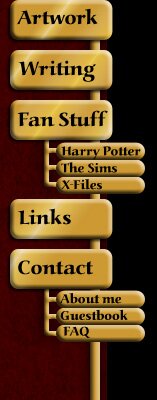
Frequently Asked Questions
Technical questionsHow do you make a web site?
How do you make Sims skins?
How do you do Photoshop coloring?
How do you make a quiz?
Where to find things
The Sparklypoo comic
The Naked Snape comic
The Harry Potter Personality Quiz
The Pirate Monkey Aptitude Test
My blog
My e-mail address
everything else
General questions
Can I use your images? No.
Can I translate your comics into another language?
I have an idea for a comic/fanart, will you draw it?
Do you want to do a link exchange?
Did you draw all the pictures and comics on this site? Yes.
Do you do commissions?
Would you like to read my fanfic for your recs list?
Got a question not listed here?
Click here to submit a question. Also click here if you have feedback about the FAQ section. Were the tutorials helpful? Was something confusing? Please let me know so I can imporve it!
Technical Questions
How do you make a web site?
A few people have asked me this so here's what I've learned about making web sites. I'm afraid I don't know much about Macs so I'm going to refer to PC things but everything except the names of the programs (like MS Paint) will also apply to Macs. There are different ways to make a web site so you'll have to make some choices.Content
The first choice to make is whether you'll use a WYSIWYG (what you see is what you get) editor or write the HTML yourself. It's possible to make web pages in Microsoft Word but you get more options with a program designed for making web pages; Front Page and Dreamweaver seem to be popular. I have a friend who's a professional web designer and she uses Dreamweaver. The downside to these programs is that they're not cheap and you still have to spend time learning how to use them. I recommend learning HTML. I like being able to go in and edit the code. It makes me feel like I'm more in control of how the page looks but realistically, you can control how the page looks with Dreamweaver or FrontPage too. So it's up to you. If you decide to write the HTML yourself, I recommend getting a teach-yourself-HTML book. You don't need any special software and it's not complicated like a programming language. To make a good web site, you'll need to spend some time learning but to get you started, I've written an intro to HTML.
Hosting
The next choice to make is where your site will be hosted. The first thing to consider is whether you want your own domain. To have your own domain, you'll need to register it; often, a hosting plan will include domain registration, although your host may use a third party as the registrar. To check whether the name you want is available, .
The cheapest way is to get a free hosting account but you'll be on their domain and your page will probably have ads. It depends on what you want to do with the site but the fancier/bigger/more under your control you want it, the more it's going to cost. I've heard is good for beginners, as it offers domain registration, hosting and page editing tools. I haven't used them myself.
I'm very happy with my current host, seanic.net. Their cheapest plan costs $3.92 per month (as of February 15, 2006; sometimes they have different offers) and you can pay more for more options, bandwidth (which affects how many visitors you can have) and space on the server. Even my more-expensive plan is less than $10 per month. Alright, enough free advertising for Seanic. One choice you'll have is whether to get Windows or Linux hosting. The only thing I've found that makes a difference is which programming language you want to use: Windows supports ASP.NET and Linux supports PHP. Some hosting companies only offer one or the other, so find out about it if it makes a difference to you. It's a bit of a headache switching hosts so make sure you pick one that will meet your needs if your site grows or gets more traffic.
Once you've got a hosting account, there are a few ways of uploading pages to your site. If you have a free account, they might have a page for you to go to where you upload your pages. You can download programs such as Filezilla and Bulletproof that manage your uploads but the easiest way is to use your browser. If you have your own domain, type "ftp://" and your domain name in the address bar of the browser. You'll be prompted for your username and password (which you get when you open a hosting account) and then you can drag files just like in Windows Explorer. I'm pretty sure it works the same way if your site is on someone else's domain: you'd probably have your own directory and you can log in to that to transfer files.
Publicity
When you've got your site online, there are a few ways to get visitors. Posting a link to it in message boards and communities that are interested in whatever your site is about is a good place to start, if they allow that. Your host might offer search engine submission for a fee but I don't think it's worth it. You can submit your URL to and free (the links go to the pages for submitting URLs). I got the most traffic I've ever gotten so far when I put up my quiz. If you have something like that on the site, something quick and entertaining and presented in a way that encourages it to be spread by word-or-mouth (or word-of-mouse?), you'll get more visitors. There are sites for free guestbooks, quizes, etc. but you'll get more people looking at the rest of your site if the things that attract a lot of visitors are on your own site. This is where making your site easy to navigate pays off.
In conclusion
When I started writing this, I had no idea it was going to get so long and this only covers the basics. I think this page is enough to get people started but if you want to be a web designer, definitely get some books on HTML and JavaScript. I have a lot of fun working on my web site and I hope you will too!
Back to top
How do you make Sims skins?
Beforehand: download (scroll to the bottom of the page). This is a free program from Maxis that allows you to preview your skins. You don't have to have Sim Show but it makes it easier to see what the skins will look like in the game, rather than having to keep starting and quitting the game. If you want to modify skins from the expansion packs, you'll also need to download FarEdit (I can't find the original site where I got it, I found this one with a Google search. Download at your own risk), which is also free. This program unpacks the files from the expansion packs. I recommend making a separate directory outside the Maxis directory to store the copies of these unpacked files. The files to unpack are the .far files in Maxis\The Sims\ExpansionPack\, ExpansionPack2\, etc. They're numbered based on the order in which they were released. This is if you got each individual expansion pack; the directory tree might be different if you bought the later releases that had the original game plus expansion packs.How skins work: a skin consists of three files: the .skn, which is the 3-D shape (called the "mesh"); the .bmp, which is the texture that goes over the mesh; and the .cmx, which is the text file that tells the game which .skn files to use with which .bmps. The files that make up a skin should go into Maxis\The Sims\Game Data\Skins\.
1. Pick an existing skin that's similar to what you want to make. This is much easier than trying to make the skin from scratch. If you're working from a photo, the photo has to be distorted to stretch over the mesh properly and you'll need an existing texture for comparison. The important thing is picking a mesh that's going to work for what you want. You can use any mesh with any texture (as long as it's the right size) but it's a good idea to start by looking at the texture that goes with the mesh you picked, so you can see where everything goes.
2. Draw the skin. I find it useful to use the layers and Image --> Adjustments menu in Photoshop to make different hair colors, change the colors of clothes, etc. I also cut and paste from existing skins. I do actually draw some things myself also.
3. Save the file as an 8-bit bitmap. It's important that you save it as an 8-bit instead of 16- or 24-bit bitmap because the game can only use 8-bit bitmaps. To do this in Photoshop, first save it as a .psd file in case you want to make changes later. Then go to the Image menu, select Mode and select Indexed Color. It'll ask you if you want to merge the layers; click OK. In the next dialog box, leave it on the default settings (I haven't tried messing around with other default settings but you could try different options for dithering, for example, and see if it looks better) and click OK. Then click Save and select .BMP for the format. In the next dialog box, make sure 8-bit is selected and click OK.
Naming the .bmp: there's a certain way the texture files need to be named. The tutorial you can download with SimShow also explains it.
example: C001FAmed_Sally.bmp
The 'C' is for cranium (head).
The 001 is for which head mesh it uses. It's possible to use a texture with one number with a mesh that has a different number but that could get confusing so it's a good idea to name them consistently.
'F' is for female. 'M' would be for male.
'A' is for adult. 'C' would be for child.
'med' is for the skin tone. The others are 'drk' and 'lgt'.
The underscore separates the more coded part of the name from the more descriptive part.
'Sally' is a name to help you remember what the skin looks like. You can call it whatever you want.
For a body, there's an additional code that tells you which body type it is.
example: B345MAsknlgt_SkinnyJoe.bmp
'skn' is for skinny. The others are 'fit' and 'fat'. Only adults have specified body types.
4. Make the .cmx. Take an existing .cmx and save a copy of it under the same name as the texture except with the extension .cmx instead of .bmp. You can edit the .cmx files with a text editor; I use Notepad. Open the file and change nothing except for the following: the fifth line (if the comment is line 1) should be the filename of the texture, minus the ".bmp" and the tenth line should be the filename of the mesh file minus the ".cmx".
Note: the .cmx files are different for skins that have additions like hats or glasses.
5. Preview the skin (optional). If you have SimShow, you'll need to copy the files into SimShow's directory. Put the .bmp in Maxis\SimShow\GameData\Textures\ and put the .cmx and the .skn files into one of the cmx folders; I don't know why but there are several folders in Maxis\SimShow\GameData\ for .cmx and .skn files. It seems to work if you put them in cmx2\. Then open SimShow and you should see your texture and mesh in the selection boxes.
6. Import your skin into the game. You can use the Import feature in SimShow but I've found that doesn't always work. To be sure it'll work, copy all three files that make up the skin into Maxis\The Sims\Game Data\Skins\.
If you want to make your own meshes: I've never done that but there's a , by Jerome of SimFreaks.
Back to top
How do you do Photoshop coloring?
I learned a lot from the tutorials on so check that out. That has awesome artwork as examples too.I have Photoshop 7.0 so this advice will apply to that. Some of the advice below may seem insultingly simple but the manual that comes with Photoshop isn't too helpful and it took me a while before I stumbled upon some of these features.
Photoshop is good for coloring images because of (1) the layers and (2) the ability to do special effects like gradients and blending. If you have a black and white drawing scanned and you want to color it:

Here's what I'm calling all the various toolboxes. If they aren't visible, you can select the ones you want to display from the Window menu.
1. Copy and paste your drawing into a new Photoshop document.
2. Set the Blending Mode to "Multiply" for the layer that contains your drawing. At the top of the Layers toolbox, select Multiply in the drop-down list (the default is Normal). This will make the opacity be correlated with how dark the colors are in that layer. In other words, the dark lines will remain opaque and the white parts of the paper will be transparent.
3. Make a new layer under the layer with the drawing (hit ctrl+shift+n). This is the layer where you'll put the colors. Thanks to Multiply, you can color in this layer and not have to worry about staying in the lines or accidentally drawing over your scanned picture.
4. Make more layers as you need them. It's easier to make a base colors layer and then make separate layers for highlights and shadows. The same goes for things that appear in the background vs the foreground.
Assorted Tips
- Use the swatches to pick colors. Instead of trying to set the RGB values in the Color tab of the Color/Swatches/Styles toolbox, switch it to Swatches. Pick a color that's close to what you want then double-click the foreground color box in the Tools toolbox to open the Color Picker. From there, you can adjust it to the color you want.
- Tool options: There are more tools available than what you can see in the Tools toolbar. Tools with a triangle next to them have other, similar tools available. Right-click on a tool icon to see the other tools. For example, the basic drawing tool can be a paint brush that makes blendy lines or a pencil that makes sharper lines, allowing you to color individual pixels exactly.
- Extra options: In some toolboxes, you'll see a black triangle in a gray circle in the top right corner. Clicking this gives you more options for that toolbox. For example, if you're using the pattern stamp tool, you can use that button to select different sets of patterns.

- Layer styles: To make cool effects like drop shadows, outlines and embossing, click the button with an 'f' at the bottom of the Layers toolbox. You can have multiple styles in a single layer, like embossing and a shadow. You can change the settings for each style, for example if you want a dark outline, use Outer Glow but change the blend mode to Normal and change the color to black instead of pale yellow. You can have styles on any layer but I mostly use them for text and shapes.

- To rotate or resize things, use Edit -- Free Transform. Select the layer containing the thing you want to change or use the selection tool to capture it, if it's only part of a layer, and select Free Transform from the Edit menu. With it, you can resize and/or rotate objects. To rotate, move the cursor near the corner of the box around the object until it becomes a curved, double-headed arrow. When you've finished, select another tool and click "Apply" in the dialog box that pops up.
Back to top
How do you make a quiz?
Disclaimer: I'm not a professional programmer. Just about everything I describe in the answer below is what I've learned on my own from books. The advice I give will work but there's a good chance that there's a more efficient way to write the code.To make a quiz, you'll need to do some programming. If you don't want to do that then use a free site like Quizilla. Another option is to find a free script. The option I prefer is to write it yourself but this is the hardest option.
Coding your quiz
The easiest way to get user input on your site is with an HTML form. If you don't know how to make a form using HTML, that's the first step. See my HTML forms tutorial.
I'm going to describe the strategy for making quizes but it's up to you to learn the language to write the quiz. As with HTML, I recommend getting a book. If you use PHP, PHP.net has the official documentation and a complete list of PHP's functions that you can search. JavaScript is probably the best option for people just starting out because not all web hosts support PHP. I'm using PHP here because I'm actually more familiar with that than JavaScript. To see an example of a JavaScript quiz, see my sample page.
There are a few different types of quizes. The simplest type, the type you can make on Quizilla, is like my Pirate Monkey Aptitude Test. Each question has one answer choice for each possible result. To code that, make an array with an element for each possible result. Use conditional statements (like "switch" in a lot of languages) to add one to the variable of the answer choice that the user picks for each question.
For example:
1. What's your favorite color?
a) red
b) yellow
c) green
d) blue
Then the code would look something like:
|
$result=array("slytherin"=>0, "gryffindor"=>0, "ravenclaw"=>0, "hufflepuff"=>0);
switch($question1){ case "a": $result[gryffindor]+=1; break; case "b": $result[hufflepuff]+=1; break; case "c": $result[slytherin]+=1; break; case "d": $result[ravenclaw]+=1; break; } |
And so on, for all the questions.
That's PHP, which is what I use. After doing that with all the questions, find out which result has the greatest value by sorting the array. You can sort the array by writing the code yourself but there's probably a built in function you can use. In PHP, use arsort(), which sorts the array in reverse order. Here's how it might look:
|
arsort($result);
reset($result); $youare=key($result); print("  "); ");?> |
Remember to name your images for the quiz results accordingly; in this case it would be "result_slytherin.gif" etc.
If dealing with the array is too complicated, you can do it with separate variables and IF statements instead. This still works but it means writing more code:
|
if($hufflepuff>=$gryffindor&&$hufflepuff>=$slytherin&&$hufflepuff>=$ravenclaw) $youare="hufflepuff";
|
etc.
So that's one type of quiz. My Harry Potter Personality Quiz works differently. It still adds up a total for each possible result but the result consists of four categories. There are five questions for each category. For each two-answer question, one answer adds 1 to the result for that category and the other subtracts 1. It starts at 0 and there is an odd number of questions for each category, therefore the result will be a negative or positive nonzero number. For example, in the introvert/extrovert questions, the 'introvert' answer adds 1 and the 'extrovert' answer subtracts 1. If the total is negative then the user gets an 'E' and if it's positive then the user gets an 'I.' I do that for all four categories then concatenate the four results into one string. I use the same strategy as in the first example for naming the images, so I can use the variable that stores the final result to tell it which image to display.
Here are a few things to make your quiz fancier:
- Use a textarea for text that people can copy into their blogs to display their quiz results. Have it make the image a link back to your site so people who see it in their blog will take your quiz too. I got a huge surge of traffic to my site when I put up my Harry Potter quiz.
Here's how to do the textarea:
|
|
- Use form validation. This means putting in code to check that the user has entered valid data before you process it. This often means checking whether they've answered all the questions. For radio buttons, the buttons all in one group are treated as an array. If you know enough programming to know how to use arrays then all you need from me is that you can use the "checked" property in JavaScript as follows:
|
var answered=true;
if(document.quizform.question1[0].checked==false&&document.quizform.question1[1].checked==false) { answered=false; } |
etc.
Here's a breakdown of what this line means for those who don't know so much about JavaScript:
The first line creates a variable named "answered" and sets its value to "true". You see each line has to end with a semicolon. This tells the computer that it's reached the end of a statement.
The next line is a conditional statement, meaning it will only execute a given instruction within the curly braces {} (in this case, setting the value of "answered" to "false") if the condition you specify inside the parentheses () is met. There are two conditions in this statement and the "&&" (meaning "AND") means they both have to be true. An alternative would have been "||" (hit the Backslash key while holding Shift to get this character), which means OR. If you use "||" then the instruction will execute if at least one of the conditions is met. It is also possible to have an IF statement with only one condition or with more than two.
document.quizform.question1[0] refers to an object in a form on your page. The document object is your entire page. Within the document is quizform, your form (with whatever name you set in the form tag). Question1 is the name of the set of radio buttons for the first question. [0] means it's the first radio button in that group. The values of the radio buttons in a group are stored in an array. An array is like a variable that has multiple compartments for storing different values. The array in this case has the name "question1". You refer to the compartments (called "elements") of the array by their numbers (there are more complicated arrays you can use in PHP that have "indexes" but you can look that up in your handy "Learn PHP in 24 hours" book.) Remember that the numbers start at 0, not 1. So the first answer choice for a question is element 0, the second is 1, etc.
The next thing, ".checked" is the "checked" property of question1. Now for the double equals sign: in JavaScript, PHP and most other commonly used languages, one equals sign means you're setting a value. You use two equals signs if you're checking a value, as you're doing in this case. In a conditional statement such as IF, you pretty much always want to use the double equals sign because you're finding out whether something is true, not telling it that it is or isn't true. In this case, if the "checked" property is false, that means the radio button isn't selected. If "checked" is false for all the radio buttons for a given question, that means the user hasn't answered that question.
Using a bunch of IF statements like the one above is the simplest way I've found to do the validation. This is easy enough unless you have a whole lot of questions or a lot of answer choices per question.
The last step is to use another IF statement to prevent the user from proceeding to the result unless they've answered all the questions. If answered==false, then give the user an error message. ELSE (if answered is still true) execute the code that gives them the result. That would look like:
|
if(!answered) print("Please answer all the questions.");
else print( |
The ! means NOT. It works the same to put: if (answered==false). The backslashes are there before each quotation mark because without them, the computer would interpret the quotation marks as code instead of text. This is just about the simplest way to handle displaying the answer; there are other ways to do it but you can look into that yourself.
Back to top
General Questions
Can I use your images?
No. Sorry. I know I've been more lax about it in the past but I've been getting more requests as the site has become more popular and I have to have a policy to protect my work. Please don't use it; don't copy my images on your page or link directly to my images. This includes making user icons (for LiveJournal, etc.).The exception is the link buttons I provide; those are there for people to put on their own sites to link to piratemonkeysinc.com.
If you'd like to see a link button with a different image, and I'll consider it.
Back to top
Can I translate your comics into another language?
I'm surprised at how many people have asked me about this. I no longer allow new translated versions of my comics on other people's web sites. This is because it's my work and even though they may link back to me and give me credit, it's still my work appearing on somebody else's site, where I don't have control over it.However, if you'd like to do a text-only translation, that's fine with me and I'd be happy to link to it if you link to the comic.
Back to top
I have an idea for a comic/fanart, will you draw it?
Maybe I will eventually. your idea and I'll keep it in mind but I always have a backlog of projects for the site so please don't take it personally if I don't get around to yours. Include your URL in the e-mail because I'll put in a link to you to give you credit if I end up using your idea (if you don't have a web site, tell me how you'd like to be credited).Warning: I don't co-write comics with people very often.
Back to top
Do you want to do a link exchange?
your URL and I'll get back to you if I want to do an exchange. Generally, I don't do exchanges with for-profit sites or sites that don't have something in common with mine.Back to top
Did you draw all the pictures and comics on this site?
Yes. If I put anything on here that I didn't make myself (except the link buttons to other people's sites, which I think is obvious), I'll give credit explicitly and link to the creator's site.Back to top
Do you do commissions?
Sorry, I don't have enough time to do commissions. It would take forever and I'd feel bad charging people for it. If you have an idea for something you'd like to see me draw, see General FAQ #3.Back to top
Would you like to read my fanfic for your recs list?
No, sorry, I don't have a lot of time to read fanfic.Back to top

GMonkey Main | Art | Writing | Fan Stuff | Links | Contact | Site Map
HARRY POTTER, characters, names and related indicia are trademarks of Warner Bros. TM & ©
Harry Potter Publishing Rights © J.K.R.
The X-Files, characters etc. TM & © FOX and its related entities.
The Sims © Electronic Arts Inc.
Original artwork and site design © G. Rhett 2003-2011.
HARRY POTTER, characters, names and related indicia are trademarks of Warner Bros. TM & ©
Harry Potter Publishing Rights © J.K.R.
The X-Files, characters etc. TM & © FOX and its related entities.
The Sims © Electronic Arts Inc.
Original artwork and site design © G. Rhett 2003-2011.